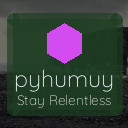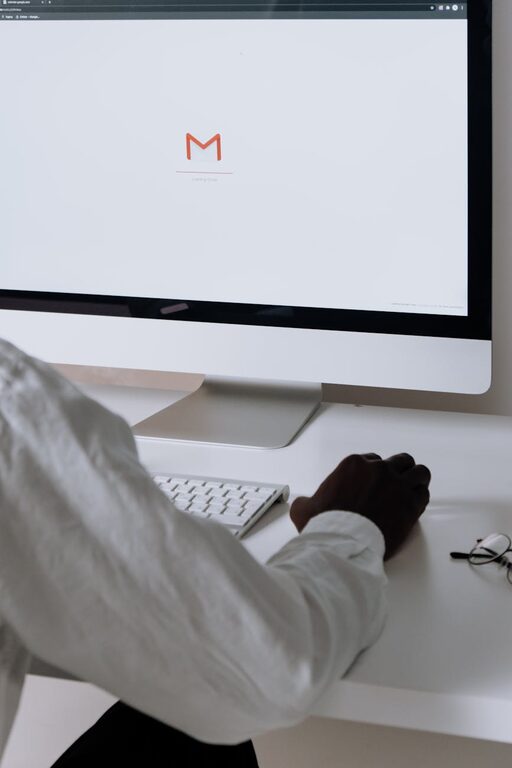Managing your email inbox can sometimes feel overwhelming. With messages pouring in from work, friends, newsletters, and promotions, it’s easy to lose track and let your inbox spiral out of control. However, keeping your emails organized is achievable with the right habits and tools. In this post, we’ll explore practical ways to keep your emails under control so you can save time, reduce stress, and be more productive.
Why Email Management Matters
Having a cluttered inbox can lead to missed deadlines, forgotten messages, and unnecessary anxiety. On the other hand, a well-maintained inbox helps you prioritize tasks, respond promptly, and maintain clear communication. Whether you receive a handful of emails per day or hundreds, good email management benefits everyone.
Step 1: Set Up an Efficient Folder System
Creating folders (or labels) allows you to categorize and archive emails for easy retrieval.
How to Organize Your Folders:
– By Priority: For example, “Urgent,” “To Review,” “Waiting for Response.”
– By Topic: Separate work emails from personal or project-specific emails.
– By Sender: If you often receive newsletters or updates from certain senders, create dedicated folders.
Make it simple and consistent to avoid confusion. You can use nested folders for added structure.
Step 2: Use Filters and Rules to Automate Sorting
Most email services offer filters or rules that automatically move incoming messages to specific folders based on criteria such as sender, subject line, or keywords.
Benefits of Filters:
– Automatically archive newsletters or promotions.
– Highlight important contacts.
– Reduce manual sorting time.
Take a few minutes to set up basic filters tailored to your needs.
Step 3: Practice the “Touch It Once” Rule
When you read an email, take action immediately if possible. Respond, delete, archive, or flag it without postponing.
Why this works:
– Prevents emails from bouncing back and forth in your inbox.
– Maintains a cleaner inbox.
– Reduces mental clutter.
If it requires more than a couple of minutes, add it to your task list or calendar and move on.
Step 4: Schedule Dedicated Email Time
Constantly checking your inbox interrupts focus and productivity. Instead, set specific times during the day to process emails.
Tips for Scheduling:
– Try checking emails 2–3 times a day.
– Avoid email checks first thing in the morning or right before bed.
– Stick to your schedule to create a healthy routine.
This approach helps you stay focused on other tasks without distraction.
Step 5: Unsubscribe from Unnecessary Newsletters and Promotions
Over time, you may accumulate many subscriptions that you no longer find helpful.
How to clean up:
– Use the unsubscribe link usually found at the bottom of the email.
– Consider tools like unroll.me or built-in inbox features that suggest subscriptions to unsubscribe from.
– Be selective about new subscriptions.
This reduces clutter and prevents you from feeling overwhelmed.
Step 6: Use the Archive Function Wisely
Archiving removes emails from your inbox but keeps them accessible later.
When to Archive:
– After responding or addressing the email.
– When the email contains useful information but doesn’t require immediate action.
– Instead of deleting emails you might need for reference.
This keeps your inbox tidy while preserving important data.
Step 7: Utilize Search and Pin Features
If your email supports pinning or starring messages, use these to mark important emails that need follow-up.
Additional tips:
– Learn the search operators specific to your email client to quickly find emails.
– Pinning helps prioritize emails without cluttering your folder system.
Step 8: Keep Your Replies Clear and Concise
Clear communication can reduce the need for lengthy email exchanges.
Best Practices:
– Address each point clearly.
– Use bullet points or numbered lists if necessary.
– Include a clear call to action or next step.
Efficient email writing can cut down back-and-forth and save time.
Step 9: Regularly Review and Clean Your Inbox
Set a weekly or monthly reminder to review and clean your inbox.
What to do:
– Delete outdated or irrelevant emails.
– Move emails to appropriate folders.
– Adjust filters if needed.
Consistent maintenance prevents buildup and long-term overwhelm.
Tools and Apps to Help Manage Your Inbox
If you want additional help, there are several apps designed to organize your emails better:
– Spark: Smart sorting and collaboration features.
– Microsoft Outlook: Built-in rules and focused inbox.
– Clean Email: Automated cleaning and bulk actions.
– Gmail: Powerful filters and labels.
Explore which tool fits your style and needs.
Final Thoughts
Keeping your emails under control doesn’t have to be a daily struggle. By adopting simple habits like organizing folders, automating sorting, scheduling email times, and unsubscribing from excess messages, you can take charge of your inbox. The key is consistency and a few minutes of effort each day or week to maintain a clutter-free email experience. With your inbox in order, you’ll enjoy better productivity, less stress, and smoother communication.
Start today by trying one or two of these tips and see how much easier managing your emails can be!